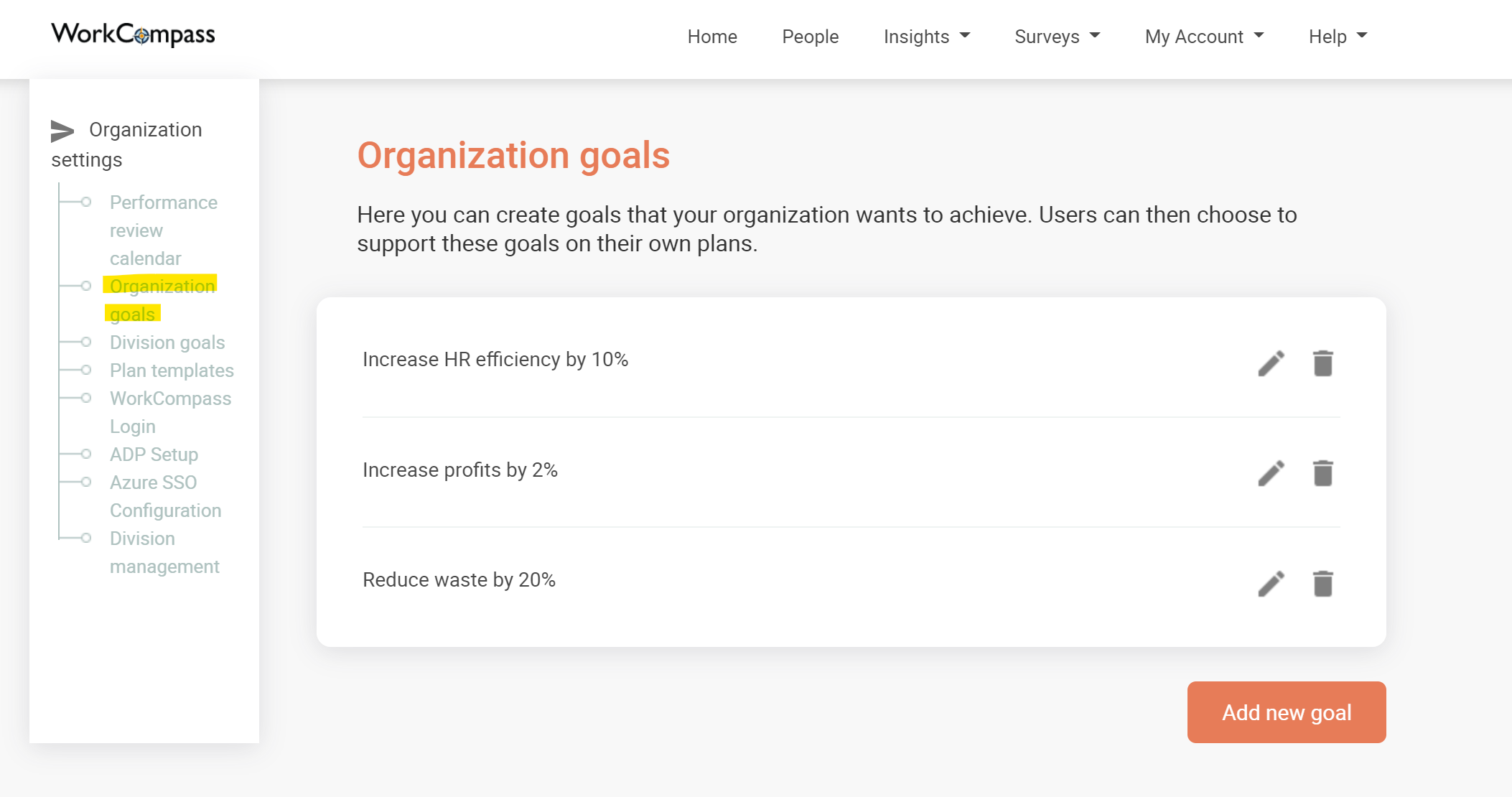What are supported goals and how do I add them?
Only HR Admins can access this feature.
WorkCompass allows you to link individual goals to the divisional and organizational goals that they are supporting, which helps you to ensure that everyone within the organization is aligned and working towards the same overall strategy.
How to add organizational goals
How to add divisional goals
In order for divisional goals to show in the supported goals list when Employees are creating their plans, they must first be assigned to a division.

Additionally, you will need to make sure that the divisions assigned to Employees match the divisions you have entered in the Division management section.

To add divisional goals, click on Division goals on the left side of the page. Select the division you would like to edit goals for from the drop-down menu. The divisions entered in the Division management section are used to populate this list.
Admins can add divisional goals by following the steps below:
- Click on My account in the top right hand side of the page, then click on Organization Settings.
- On the left side of the page click on Division goals.
- Select the division that you would like to add a goal to from the drop-down list.
- Click the Add new goal button to add the goal.
- Press Save to save the divisional goal.
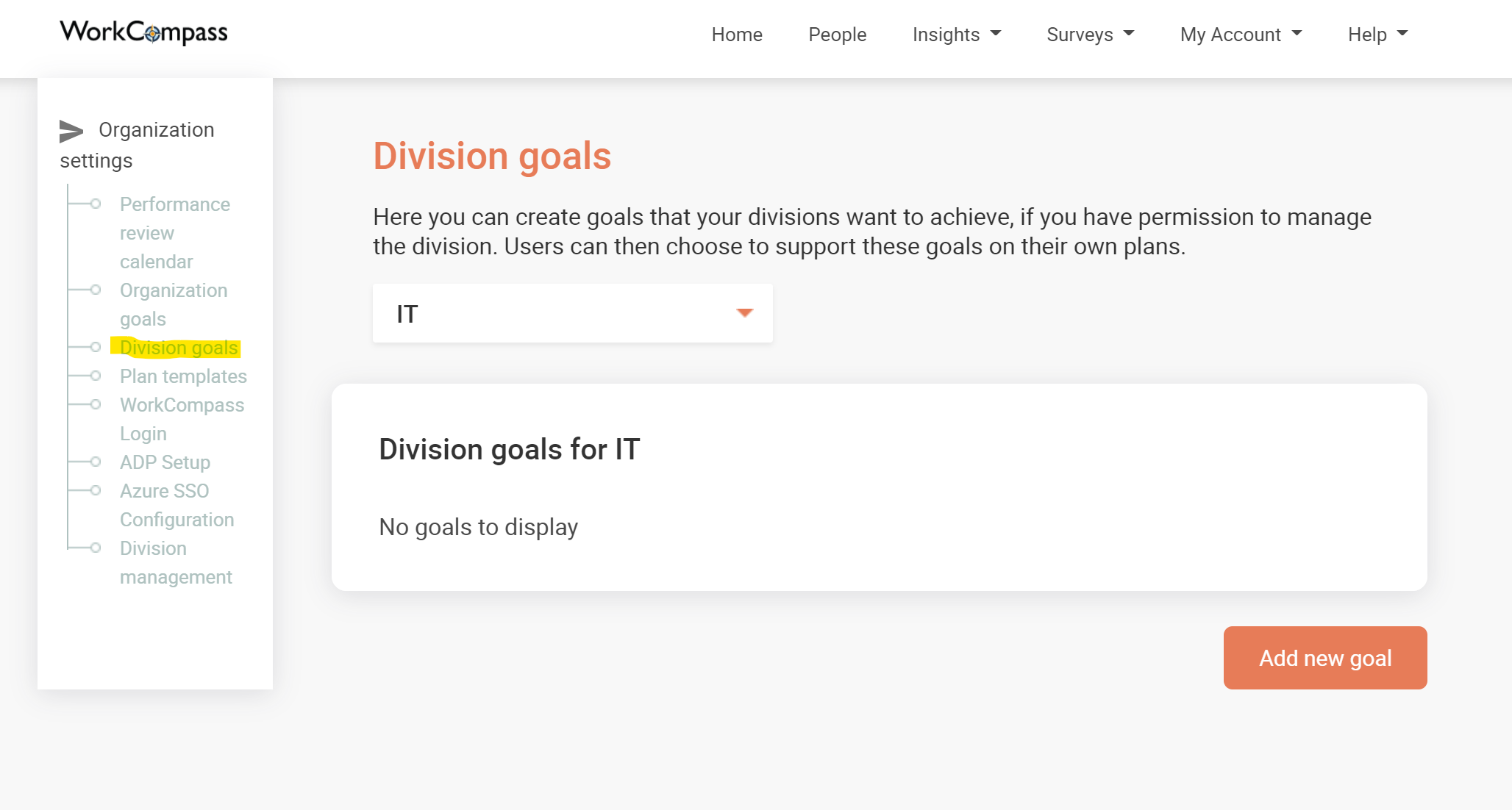
The goal will then show up in the supported goals drop-down list on the plans for members of that division.

How to add organization goals
Organization goals will be visible to all Employees in the suggested goal drop-down menu when they are creating SMART goals in their plans.
Follow the steps below to add organization goals to the supported goals drop-down list:
- Click on My account and proceed with Organization Settings.
- Click on Organization goals on the left hand side of the next screen.
- Click Add new goal, type in the goal, and press Save.